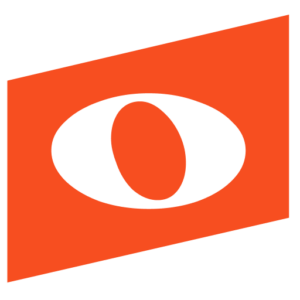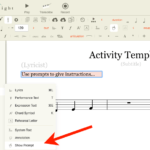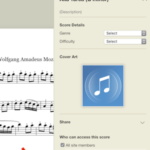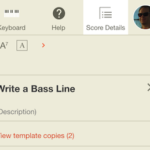Creating, sharing, and providing feedback on assignments is easy in Noteflight Learn. The activity templates feature allows any score to instantly become an assignment where all student work is associated with that score. There is no need to rename, upload, or email files. Just create the activity, share with students, and immediately see all of their work. The steps below will help you get started.
1. Create an Activity with Instructions
Start by creating a score and adding a prompt to give student instructions. The prompt can be added by selecting “Show Prompt” from the Text Menu. This could include assignments such as:
- Composing within set guidelines.
- Recording musical examples for assessment.
- Completing or correcting a scale.
- Adding a harmony or countermelody to a given musical line.
- Composing sight reading examples and having students record them.
2. Share Score as Activity Template
Once you are finished creating the assignment, open Score Details on the right and expand ‘Share’, then select “Make this score an activity template”. Once a score is shared you can send the score URL to the students for access, or students can find the assignment in their Noteflight Learn site based on the following share settings:
- All Site Members. Selecting “Anyone can search/browse to find it” will have the score show up in the Scores Menu of the site.
- Groups. The score will show up in the Scores Menu of that group.
- Individuals. The score will show up in the “Scores shared with you” menu of the student’s home screen.
3. Instantly Access All Copies
Each time a student first opens an activity template a unique copy is automatically created. Students simply need to complete the assignment and save their work. In the activity template score, the teacher will see copies for every student that has opened the assignment and can easily access each student’s score. There are several ways to provide feedback, including using score annotations, comments in Score Details, or even by audio recording. Students and teachers can continue editing and commenting on the assignment, and can even choose to share their copy back to the site, group, or an individual.
For more information or a free demo, visit www.noteflight.com/learn