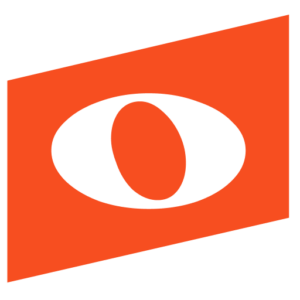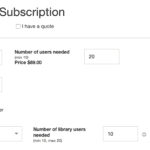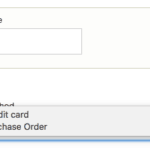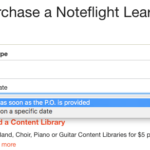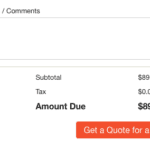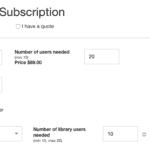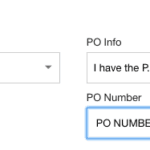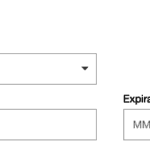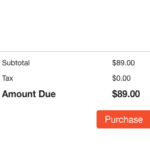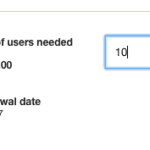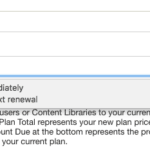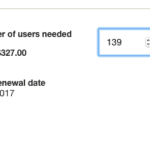We provide flexible options for quoting and purchasing Noteflight Learn. You can request a quote for your purchasing department, enter a PO number, pay by credit card, or even make changes to your plan at any point should you need additional users or content libraries.
No matter what alterations, purchases, or inquiries you are making, you will need to be logged in to your Noteflight.com Account.
Here are some helpful tutorials on quoting, purchasing, or modifying your Noteflight Learn subscription:
Requesting a Quote
1. Login to your Noteflight account at https://www.noteflight.com/commerce/purchase_learn
2. Enter your desired number of users and content libraries
3. In “Payment Method” choose “Pay by Purchase Order”. You must select this in order to generate a quote, even if you intend to purchase later by Credit Card.
4. Select a start date for your eventual purchase. This can be either a specific date or when the PO Number is provided to Noteflight. This allows the Customer Service team at Noteflight to know when you would like your account to be active.
5. Complete all required fields and select “Get a Quote for a PO”.
Purchase a New Subscription
1. Login to your Noteflight account at https://www.noteflight.com/commerce/purchase_learn
2. Select your number of users and content libraries
3. In “Payment Method” choose either “Pay by Purchase Order”
or “Pay By Credit Card”…
4. Complete all required fields and select the Purchase button to complete.
Modify a Subscription
1. Login to your Noteflight account at https://www.noteflight.com/commerce/purchase_learn
2. Your current number of active users and content libraries will auto fill.
3. Select your start date as immediate or on next renewal. If selecting immediate, the users/libraries will be available for immediate use and the price will be prorated for the remainder of your subscription. If set up for the next renewal, then the changes will take place on your next renewal date.
4. You may increase your user count or add content libraries.
5. Complete the billing information and then quote or purchase.