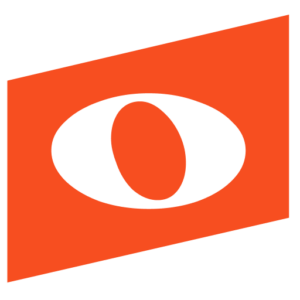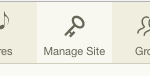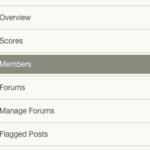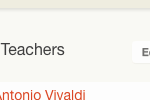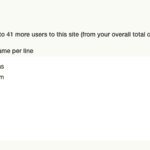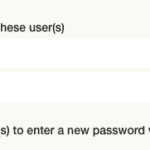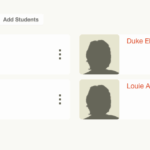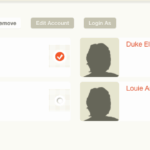To add or remove users, please follow the steps below:
1. To add or remove members, use the Manage Site Icon in the header.
2. Select “Members” on the left column
3. Add students by selecting “Add Students”, or add teachers by selecting the teachers tab then “Add Teachers”.
4. Enter usernames in the box by typing or copy-pasting one per line.
5. You may set a password for all users or just leave this field blank. If you set a password, new members may now log in to your site with their new username and given password. Or if you left the password field blank, tell users to leave the password field blank the first time they log in, and they will be prompted to create their own password.
*Note: Sometimes students will incorrectly try to log in at www.noteflight.com. But their account exists in your Learn site, with its own unique web address (URL) formatted like “sitename.sites.noteflight.com” (with no www). Make sure students are always logging into the Noteflight Learn site.
6. To remove members, repeat Step One and Two, then select “Edit List” then select the members you wish to remove and click “Remove”.